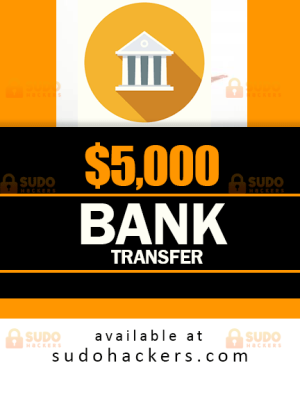Top 10 Android Security Settings
Top 10 Android Security Settings
1. Protecting Google Play(*Top 10 Android Settings That Will Strengthen Your Security)
To find Google Play Protect, go to Settings, then select Security & Location – Protection Status. As the developers at Google explain, Google Play’s security has been specifically designed to make sure any device is safe. Google Play Protect scans your applications for viruses, and this is a very important feature, because it is mobile applications that most hackers use to hack into the system.
2. Find My Device(Top 10 Android Settings That Will Strengthen Your Security)
Anyone can lose a mobile phone, and this does not necessarily mean theft. Just imagine: you urgently need to leave the house, you are late for work, and the phone was not at hand! Definitely, he is somewhere in the house, but there is absolutely no time to search … Is this a familiar situation?
To solve this problem once and for all, back in 2013, Google launched Find My Device.
Go to Settings – Security and Location – click on “Find Device”. If you have not yet installed this application on your phone, you will be prompted to download it from Google Play. Then make sure the remote search function is enabled in your phone’s Settings.
Further actions are as follows(Top 10 Android Settings That Will Strengthen Your Security)
If you have a tablet, install the Find My Device app on it as well. As soon as you log into the same Google account that you logged into on your smartphone, the application will determine where the phone is. If you don’t have a tablet, you can install Find My Device on your laptop or directly on your computer: for this, follow the link https://www.google.com/android/find and download the application.
Finally, if you have access to a Google account on your computer, you can simply type “find my device” in the search box, and you will see the location of your smartphone among the results.
3. Data for emergency cases(Top 10 Android Settings That Will Strengthen Your Security)
Nobody is insured against an accident. Anyone can pass out right on the street, and then passers-by who call an ambulance will have to provide some information about you, for example, your blood type or underlying disease.

So that doctors can immediately provide first aid, and not look for contacts of relatives in a huge phone book, there is a function “Data for emergencies” in the Smartphone Settings. In the first section – “Medical Information” – you can enter your name, address, blood type, allergies, medications you are taking, organ donor and any other information about your health. And in the second section, you can enter the name of the person to whom you can contact if something happened to you.
In order for passers-by to understand exactly what to do, you can leave a short message even on the locked screen of your smartphone. Go to Settings – Security & Location – Lock Screen Settings – and enter text in the “Text on Screen” line. For example: “Press Emergency Call – Emergency Data.”
4. Smart Lock(Top 10 Android Settings That Will Strengthen Your Security)
Security measures are often time-consuming for the user. While, being at home, there is hardly a need to lock the screen.
To ensure your comfort, Android has a Smart Lock feature located in the Security & Location section.
When you use this feature, the device detects if the phone is in your hands or pocket. And it offers four options:
– physical contact – the device is not blocked if you work with it;
– safe places – you can add a list of places where there is no need to block your smartphone;
– reliable devices – the phone is not blocked if it is connected to the specified Bluetooth device, for example, the Bluetooth system in your car;
– face recognition – the function is considered the least secure, because anyone who looks like you can unlock the phone.
5. Two-factor authentication
This feature is often overlooked because it takes a long time when you want to quickly log into your account. But two-factor authentication is considered a basic necessity for anyone who cares about cybersecurity.
To check what’s going on with your account, go to Settings – Accounts, select your Google account. There you will see if the account security is in order. For example, recently on this page I received a message that my password was compromised as a result of a data leak from a third-party database.
There you can also set up two-factor authentication – if Google detects suspicious activity, it will be possible to verify your identity by email or phone number.
6. Safe Mode
It’s no secret that by determining the IP address of a mobile device, it is possible to identify a person. For example, this phone function was used by intelligence agencies in China (and then in California) during the outbreak of the COVID-19 epidemic: drones flew over cities and tracked the IP addresses of those who went outside without a mask or did not adhere to social distancing rules.
Cyber fraudsters also use IP addresses, for example, when you connect to public Wi-Fi and plan to make purchases with a shopping account. To protect yourself, the Safe Mode feature has been developed. If you do not want to share personal information with the Internet connection you are currently connected to, open Chrome and select the New Anonymous Page option. And if at the same time you turn on the VPN, then your IP address will change, and you can surf the network completely anonymously.
7. Close access to applications
By downloading applications to a smartphone, you see a request for access to specific parameters, for example, contacts, geolocation, multimedia.
If we are talking about a photo editor, of course, we need to open access to photos, and if we install the taxi service application, we will have to show our geolocation. But applications often ask for access to those functions that are not needed for successful work. For example, a video editing program makes a request to access contacts.
This happens because apps collect our personal information and then sell it to third parties – companies that use our personal information to build a consumer profile and then offer targeted ads.
In any case, it is better to check what information you open to applications. To do this, go to Settings – Apps & Notifications – App Permissions. Tap SMS, geodata, body sensors, call logs, calendar, camera, and other options in turn to check which apps have access to them. If you think the use of specific information is unreasonable, disable the application’s access.
8. Screen Pinning: App Lock
Sometimes the phone ends up in the wrong hands, and we don’t want another person to access any of our apps. For this, the Screen Pinning setting was developed in 2014.
Once logged into the app, the user will not receive other notifications and will not be able to exit unless they tap unlock. To enable this feature, go to Settings> Security & Location, in Advanced settings, select Screen pinning.
9. Lock screen settings
If you don’t want all notifications to be shown on the lock screen, this can also be configured in Android.
Once in Settings, select the Security & Location option and then Lock Screen Settings. Here you can decide whether or not to show pop-up messages and notifications.
10. Lockdown Mode
Screen lock mode is designed for emergencies. For example, the police are not allowed to enter a PIN on a smartphone, but you may be asked to unlock your phone using fingerprints or face recognition.
Therefore, those who are especially worried about the issue of security and privacy can set the Lockdown mode on Android – a screen lock.
So, to enable this feature, go to Settings – again, Security and Location. The preference lock screen opens, in which we select Show lock options. We choose a PIN-code – and our personal data remains intact and safe.
WE ARE HERE FOR SERIOUS BUSINESS, WE DO NOT TOLERATE TIME WASTERS AND BEGGARS TRYING TO BEG OR SCAM US OF OUR PRODUCTS. Payment is Upfront, Our services are not free
Contact us for support. We sell fresh ATM Hacking, Paypal/Cashapp accounts & Transfers, Dumps with Pin, Western Union Transfers, ATM Skimmers, Bank logins, and lots more.
We have other services like bank transfers to any bank account. We have helped change the lives of people from different continents in South America and across Europe. We can Card anytime for you and ship for hal
f the price, Carding iPhone, Botnet setup service, Carding Classes where you will learn everything that will help you make money
Get Sameday Money Transfer Service From Our Professional Hackers